How to Attend
The Video Creator University is online training event for up-and-coming content creators and Final Cut Pro users!
The online portion of the Video Creator University will be delivered LIVE using Zoom‘s desktop sharing platform, to facilitate an interactive, educational experience.
Registration for online sessions at the Video Creator University is free. If you have not done so, please register here.
You must download our Video Creator University event platform which is available on web browser & mobile to attend live online sessions as they occur on August 24-26, 2022.
Access to the Online Event Platform will be available 1 week before the event.
Browse via Web Browser
We suggest you access your training sessions via the web browser for optimal experience.
Browse via Mobile
You can connect with attendees, speakers, and sponsors via the mobile app.
Attend via the FMC Event Platform!
1. Have you registered for the event? If not, please register here.
2. After a few minutes, log in to the FMC Platform using the same email address you just used to register on Eventbrite.
3. Set up your password.
4. Customize your profile – We’d love to see your headshot and bio!
5. Start creating your personalized agenda!
How to Watch an Online Session
- Log into VCU Event Platform using the same email address you used to register on Eventbrite.
- Set up your custom password.
- Customize your profile – We’d love to see tyour headshot and bio!
- Click “Program” on the left-hand menu to view all sessions. Start creating your personalized agenda and set up session reminders.
- A “Join Live Stream” button will become active 15 minutes before each session starts.*
*For optimal viewing experience, we recommend that you watch sessions via your web browser.
Step 1: Log in to VCU's Event Platform to Access Your Sessions
We will use the Event Platform in order to stream live sessions & interact throughout the online portion of the event.
You must log in with the same email used when registering on the Video Creator University event platform.
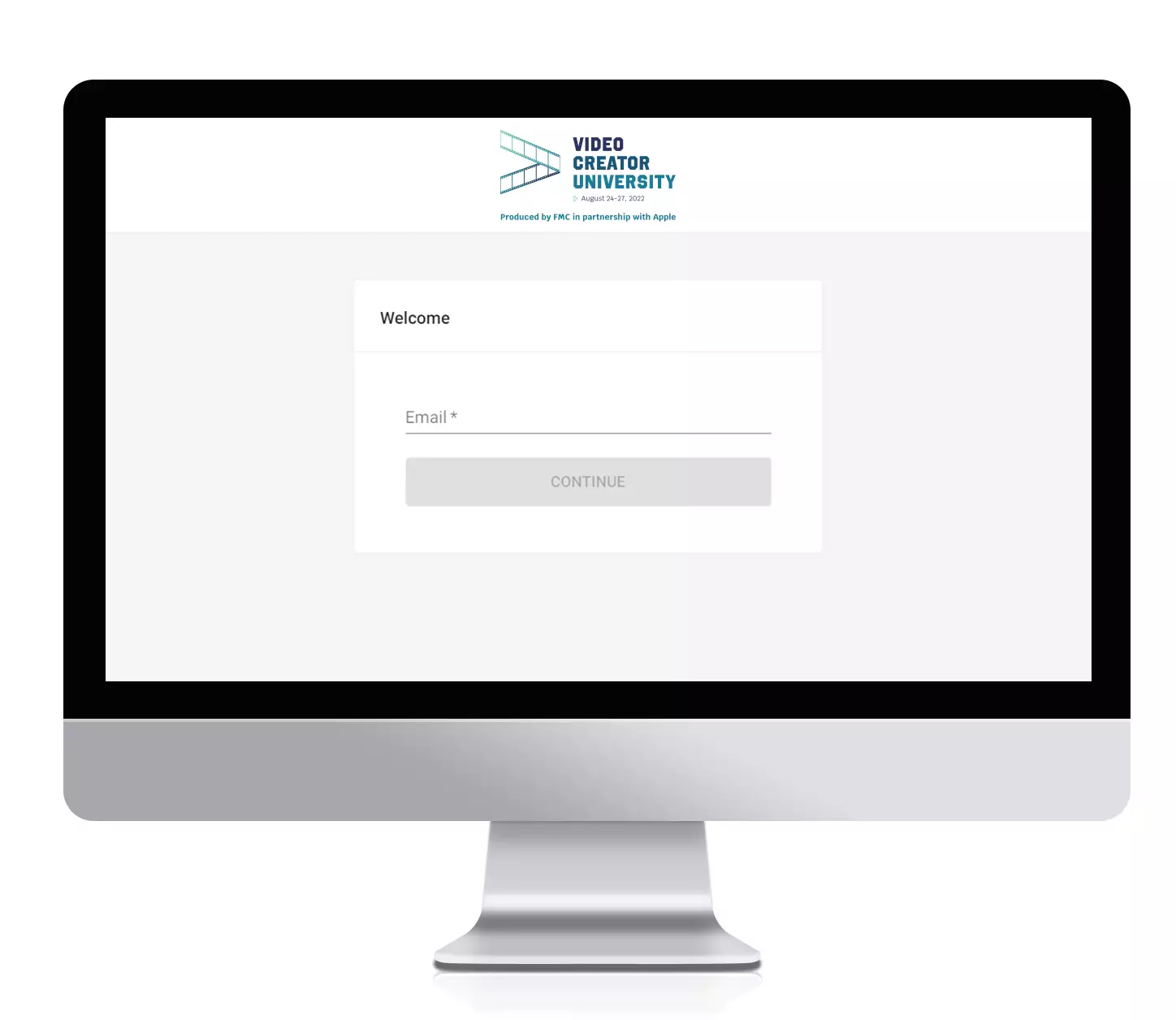
Step 2: Build Your Personal Schedule
View all scheduled sessions within the Program section of the event platform.
Click on the plus signs to add sessions to Your Agenda.
You may also set up 5, 10, and 15 minute reminders for each session!
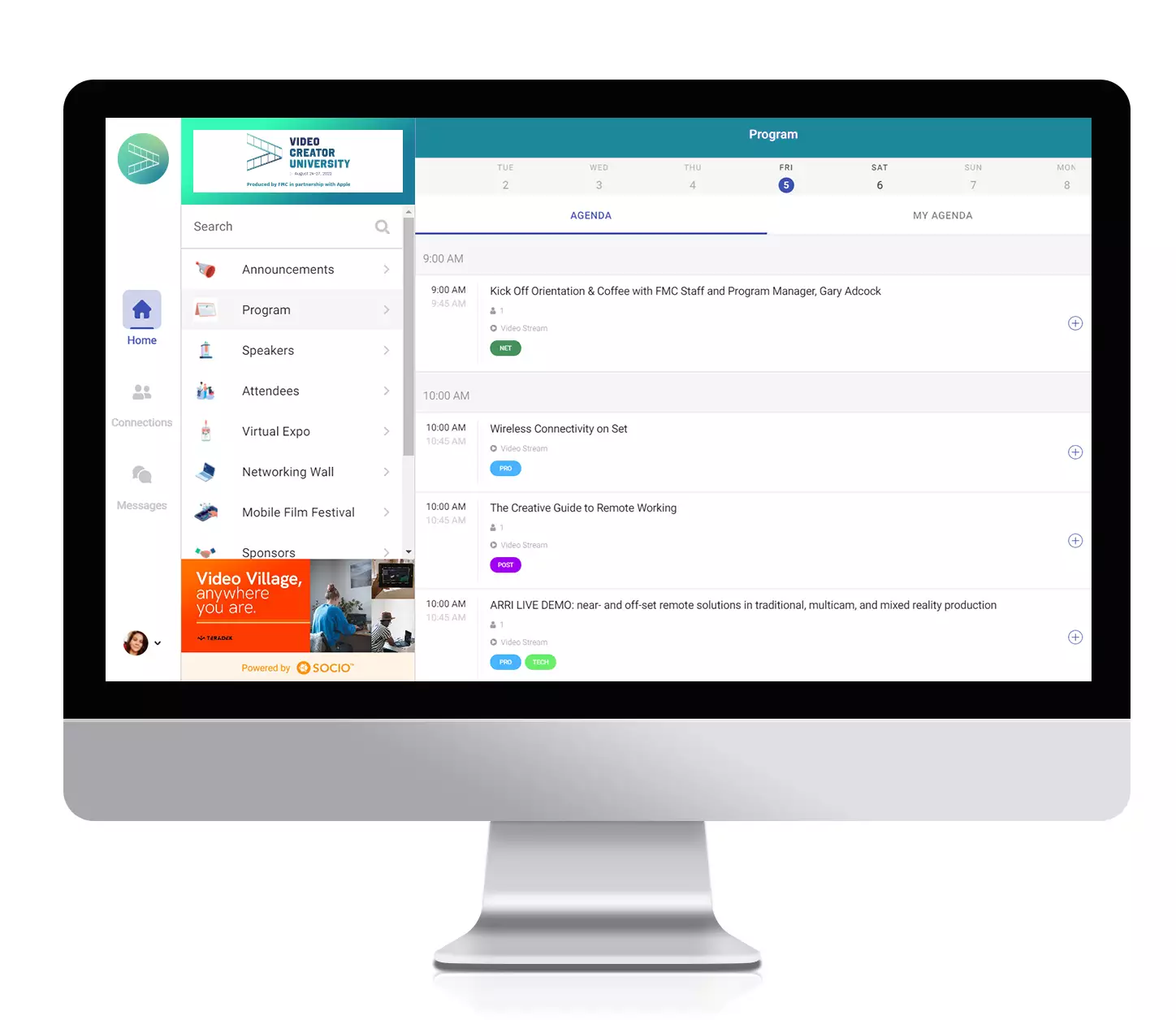
Step 3: Join The Live Stream
Click on each session to read the description and watch the livestream.
Each session will have a Join Live Stream link 15 minutes prior to going live. You will be prompted to launch Zoom.
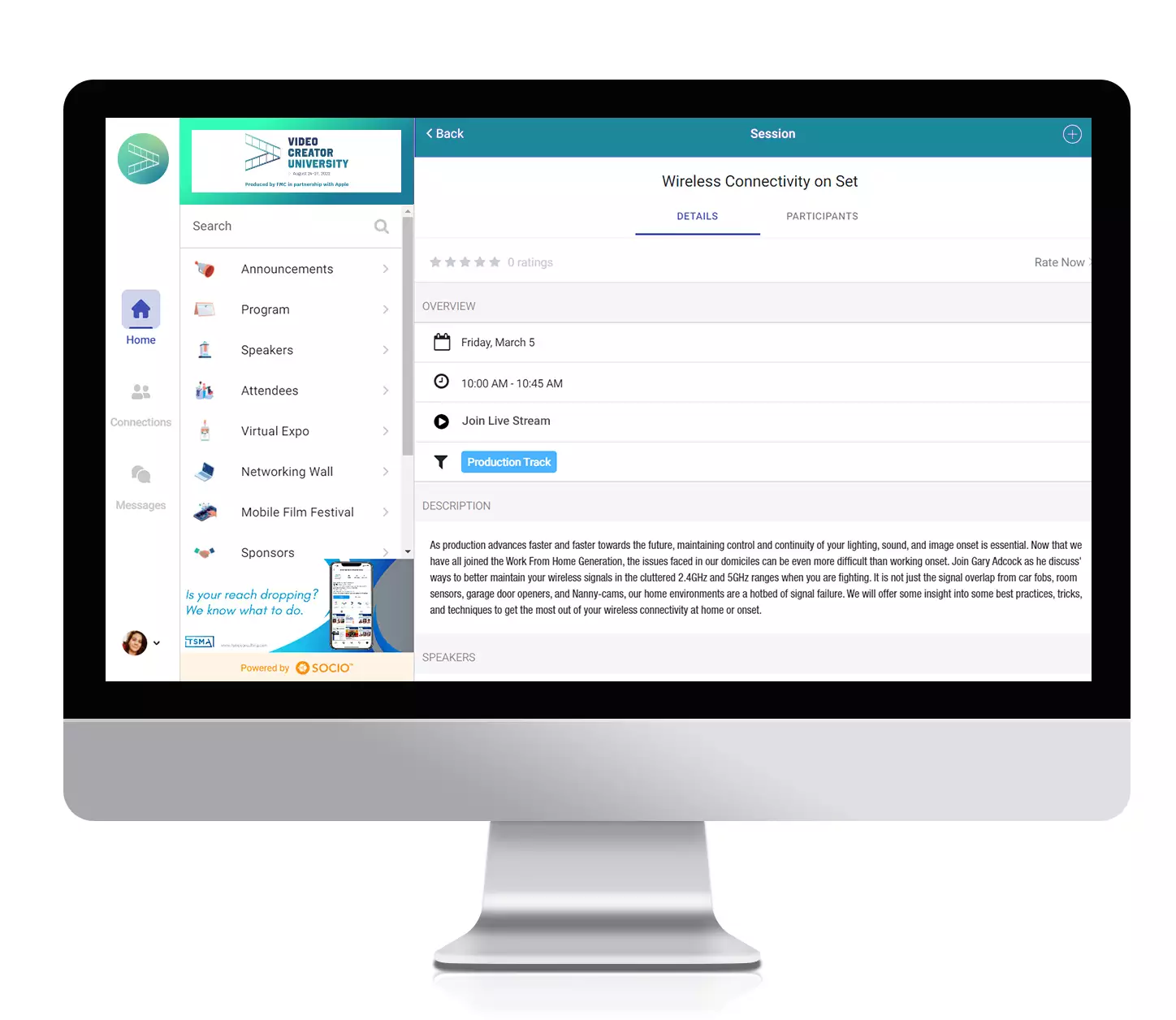
Step 4: Interact with our Speakers During the Webinar
Once you are in the Zoom webinar, feel free to chat and ask questions!
The Chat is available for everyone to see, so type in where you’re from, or any technical issues you may have! An FMC representative will be monitoring the chat and will be able to assist you further.
The Q&A is available for any questions you would like to submit directly to the speaker, on the educational content presented.
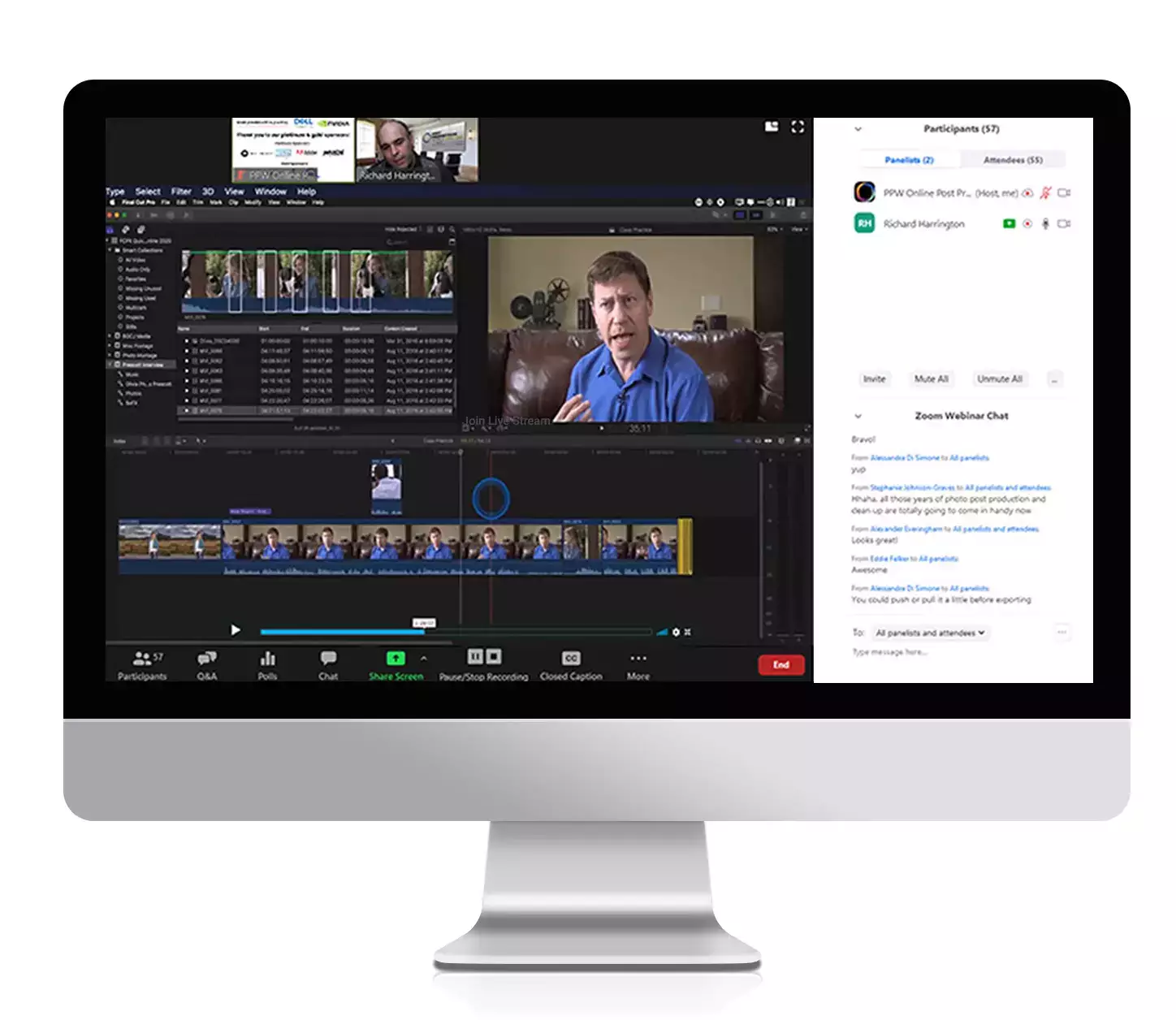
Step 5: Connect with Attendees
Chat with other Video Creator University attendees by navigating through the Attendee section of the platform.
Send a request to Connect to start a conversation.
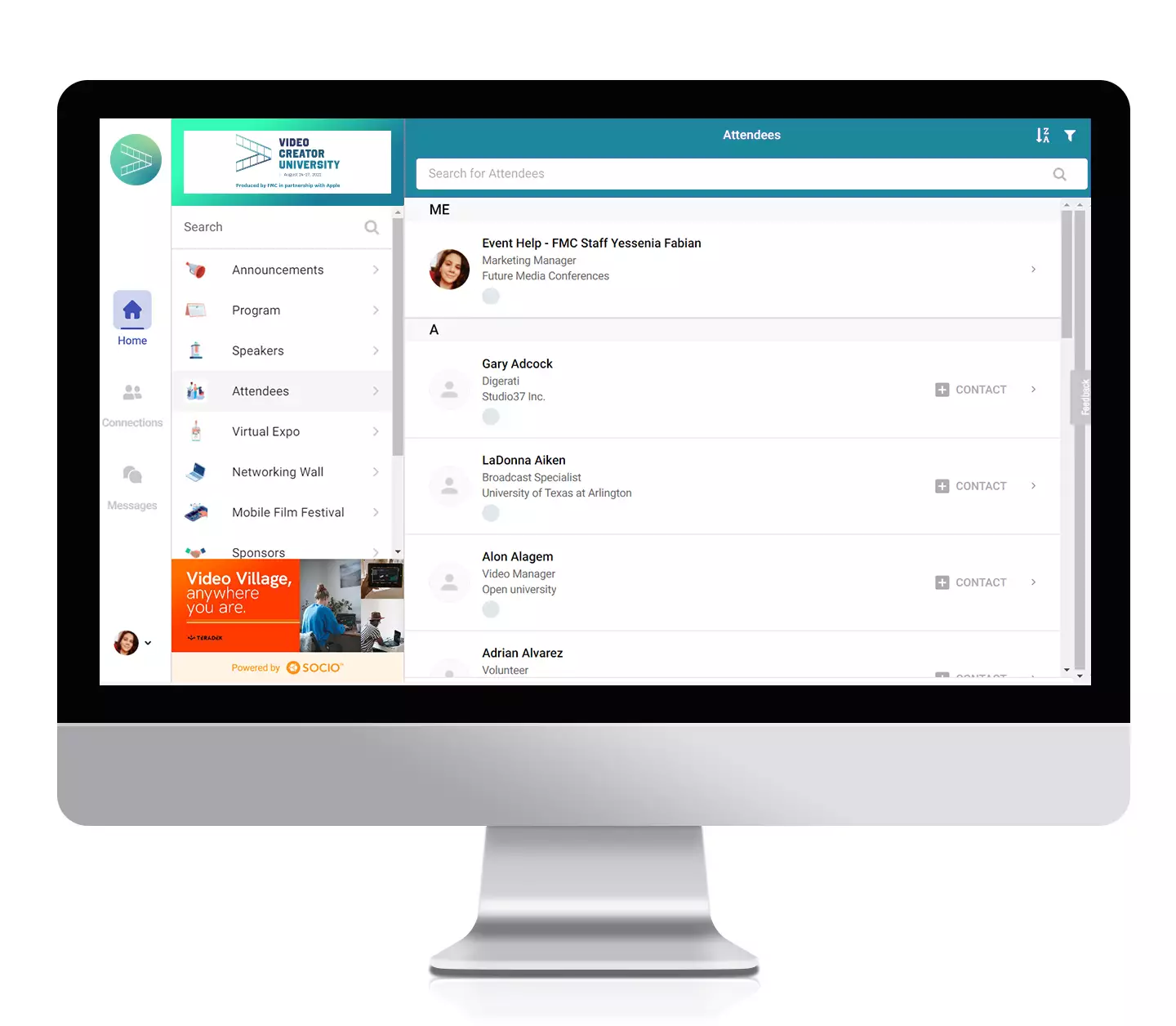
Step 6: Learn More About Our Speakers
Want to learn more about our instructors?
Browse through the Speaker section of the platform to learn more about their work, businesses, and websites!
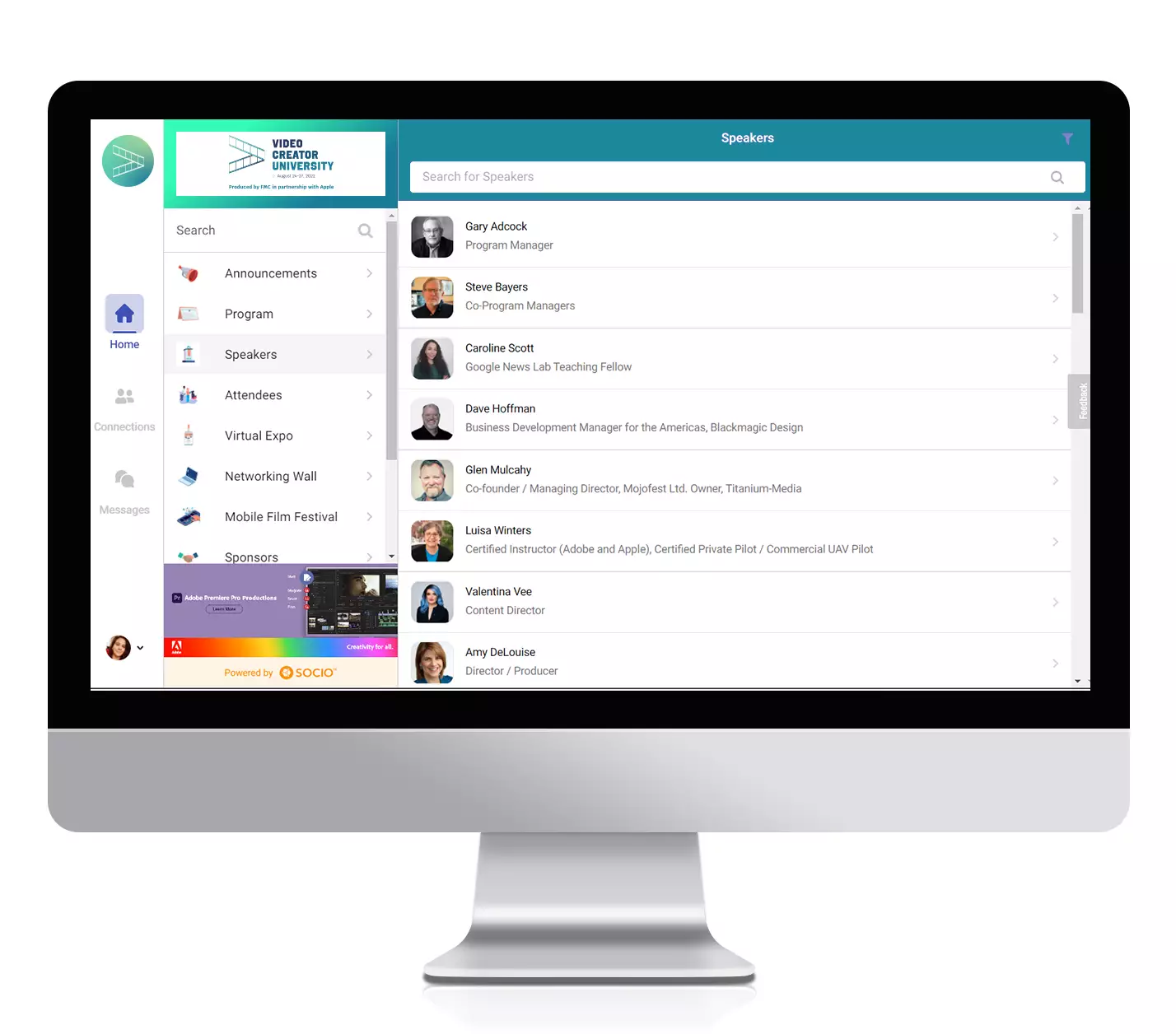
Step 7: Interact with our Sponsors!
View Sponsor Profiles within the Virtual Expo to learn more about each company.
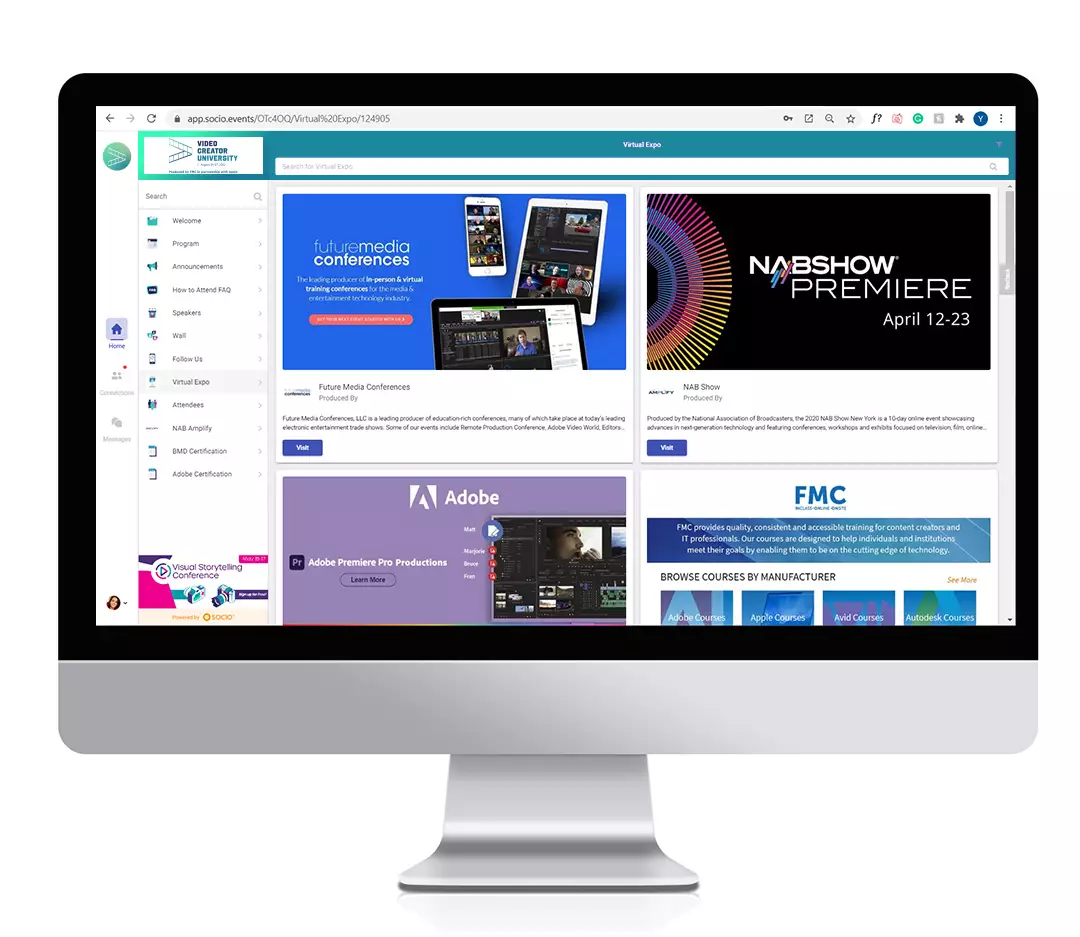
Video Creator University FAQ
Are tickets REALLY free?
Yes, the Video Creator University is free to watch live.
If you’d like to have a library of all the training and access to event merch, be sure to check out the VIP pass options.
Are replays / recordings available? / I want to stream the recording of a session I did not attend, is that possible?
Recordings of all sessions are available VIP Access Pass holders!
We know there’s a lot of great training and you may want to watch it again. That’s why we offer recordings of all the classes.
VIP Pass holders will have streaming access to recordings of all sessions for 180 days post-event.
Is there a downloadable PDF of the schedule?
No, we do not have a PDF of the schedule at this moment. Please inquire eventhelp@fmctraining.com if you have any questions about the Video Creator University program.
How do I win raffle prizes?
Your event registration includes automatic entry to raffle prize drawings. Our sponsors have donated thousands of dollars worth of prizes, and you could be a lucky winner. All prize winner announcements will be made via email at the end of each day.
Can I build my own schedule?
Yes. We encourage you to log in before the event to create your personal schedule. Within the event platform, you can add sessions to your own agenda and set reminders 5, 10, or 15 minutes before each session.
How do I attend virtually?
To attend the conference, log into the Video Creator University event platform via your web browser. The link will be available starting the week of August 15.
Just log in with the email you registered with! Have you registered via our website? If not, please register here.
How do I access recordings?
Free registrants only have access to live sessions. You must register for the Online VIP Access Pass to gain access to the recordings. If you have not done so, please register here.
Recordings of sessions will be posted within the description of each corresponding session
in the event platform 2-weeks post-event.
Can I attend on my phone?
You can download the mobile version of the event platform, though we do recommend using the web browser version when attending live sessions!
Mobile users should be able to access the join links by requesting the desktop site.
Please use the following links for solutions!
What do I need to attend this conference?
All you need to do is to make sure you’ve registered via Eventbrite and received a confirmation email. You will also need a reliable internet connection and browser to participate in online sessions. Click here to test your internet connection.
The conference is live and presented on an interactive platform. Make sure to log in with your registration email.
How do I watch live sessions?
All live sessions are delivered via Zoom.
Once signed in to the event platform, find the session you want in the Program section.
Live session links will become available 15 minutes before the scheduled time.
What do I do if the instructor is disconnected?
If the instructor is disconnected at any time during the session, please sit tight while they reboot; it should not take long. You will not be disconnected from the session. Moderators and tech support will be available to answer any questions.
What do I do if I get disconnected?
Reboot your system, and once you are reconnected to the Internet again, simply use the URL to gain re-entry to the session.
More Questions?
Email eventhelp@fmctraining.com for more help!
